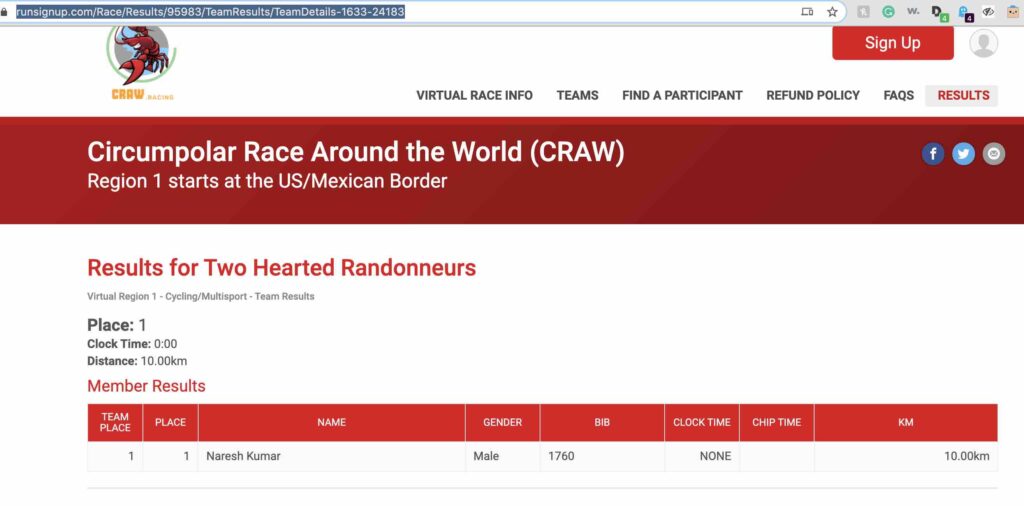You will be logging your miles directly into the RunSignUp System. Please follow the instructions below. More how-to docs and videos will be published soon.
Assuming you are signed into RunSignup
(Instructions to log miles without signing into RunSignup will be posted in a separate article)
Click on Find a Participant
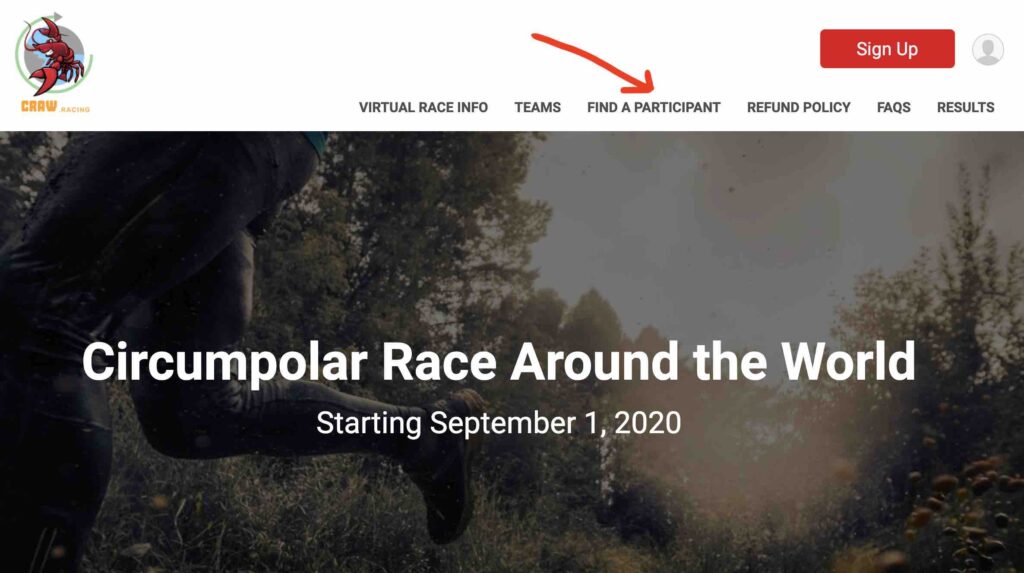
Search by Name or by Email Address and hit “Lookup Registration”
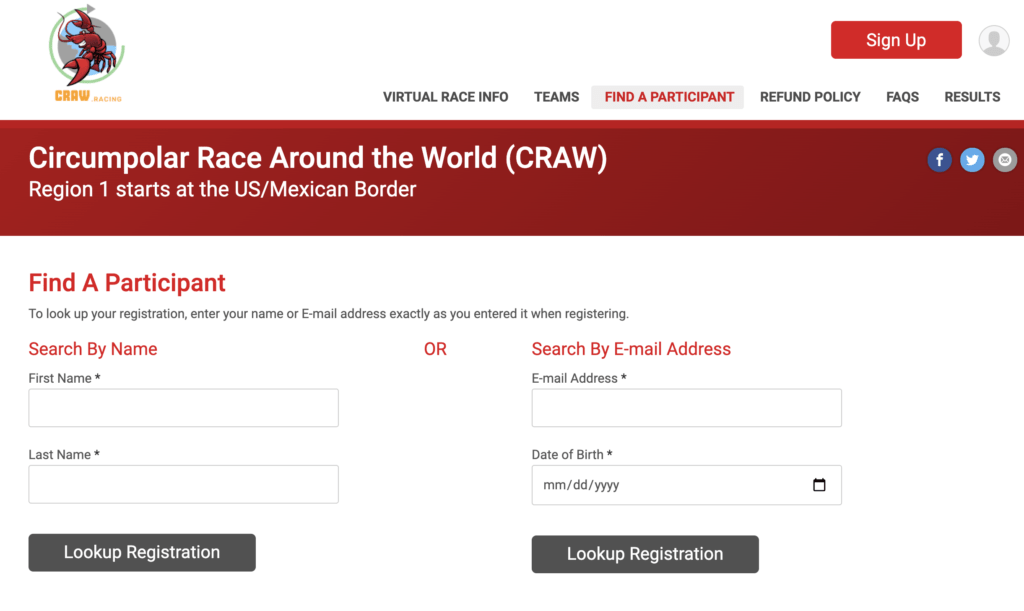
This will bring you to your profile. Click on Log Activities
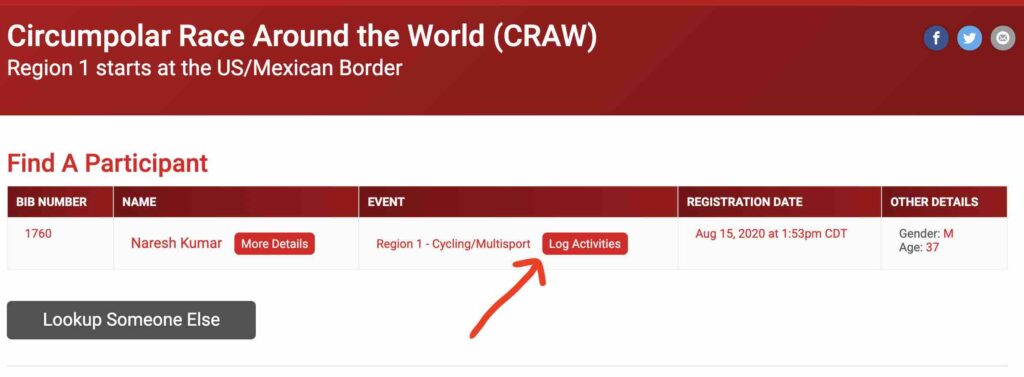
Choose your Activity type, Date of activity, Distance in Miles, Comment (Optional), and choose to Submit Activity.
(If you have done multiple workouts in a single day or you would like to enter multiple days workouts, hit “+ Add Another Activity” option to submit miles)
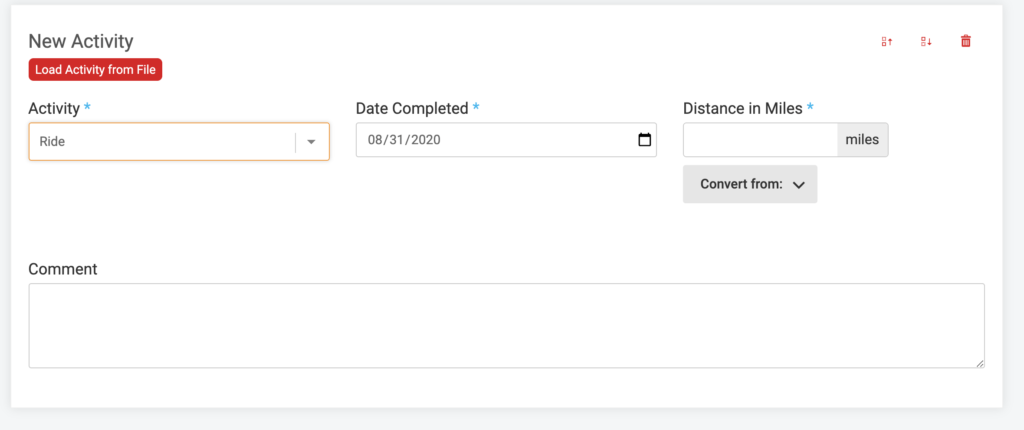
If you want to enter your distance in km, just choose “Convert From” below the “Distance in Mi” field, choose KM, enter your distance in km and hit convert.
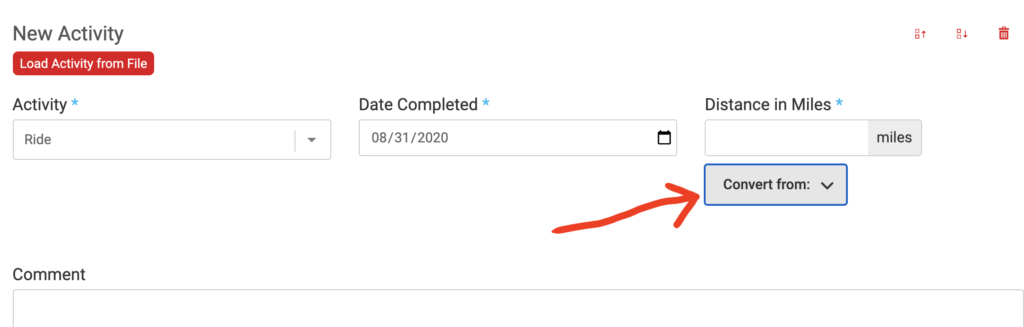
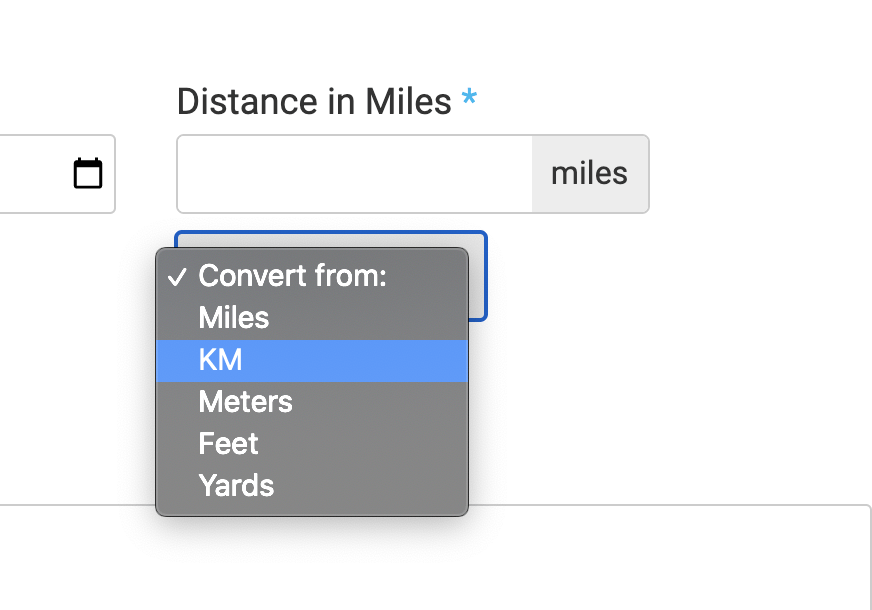
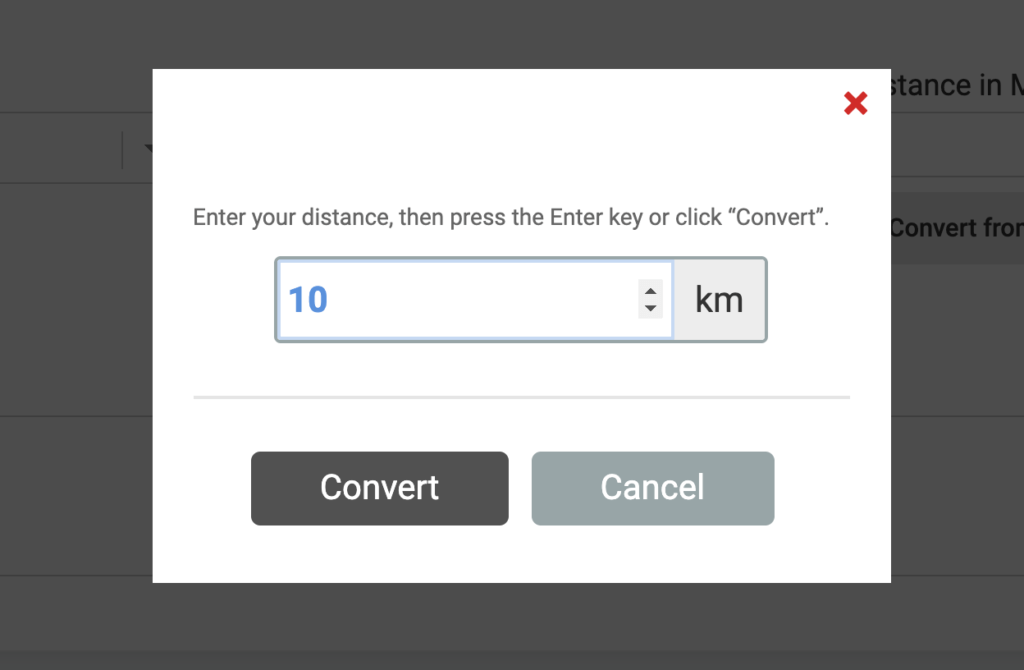
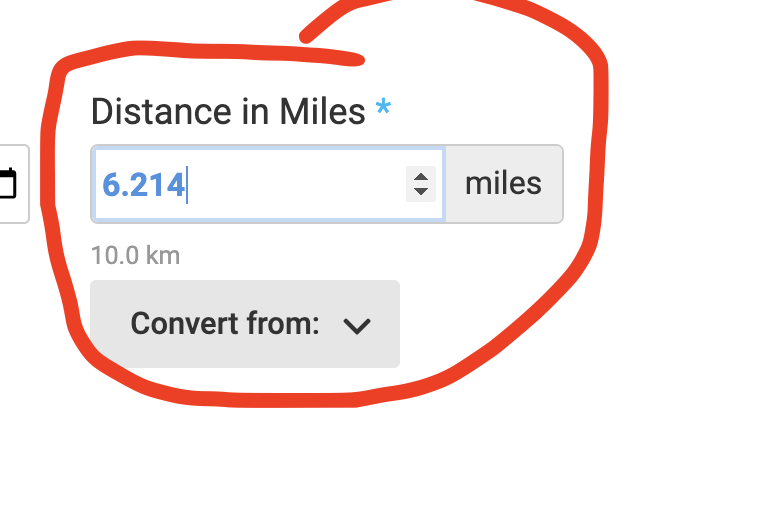
Click Submit Activity. You will see a confirmation page showing your activity has been saved
Click “Back to Results”
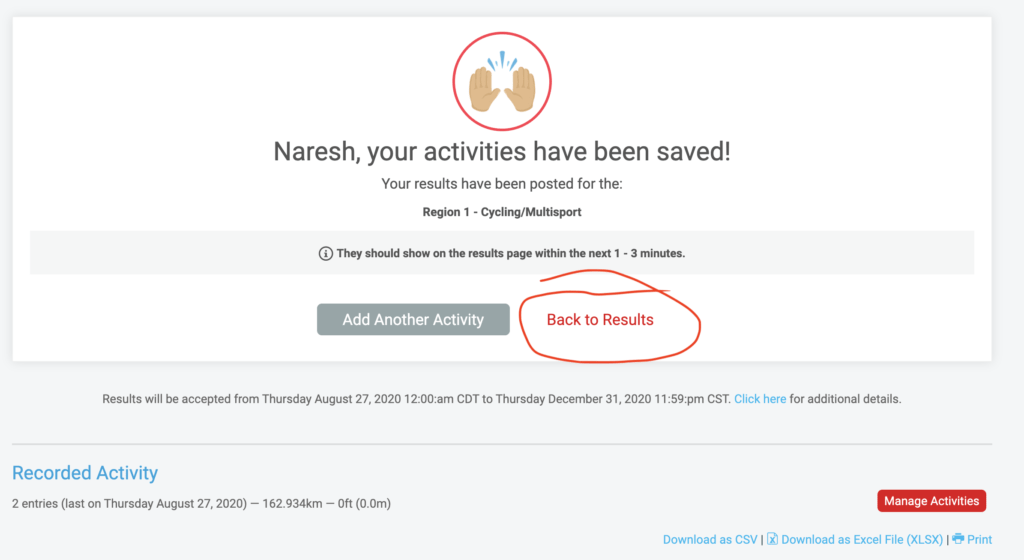
That’s it. Summary Page will show your ‘Total Distance Logged’ and a summary of your activity. You can edit/delete your activity from this page as well. You can bookmark this link. This will be your personal custom link
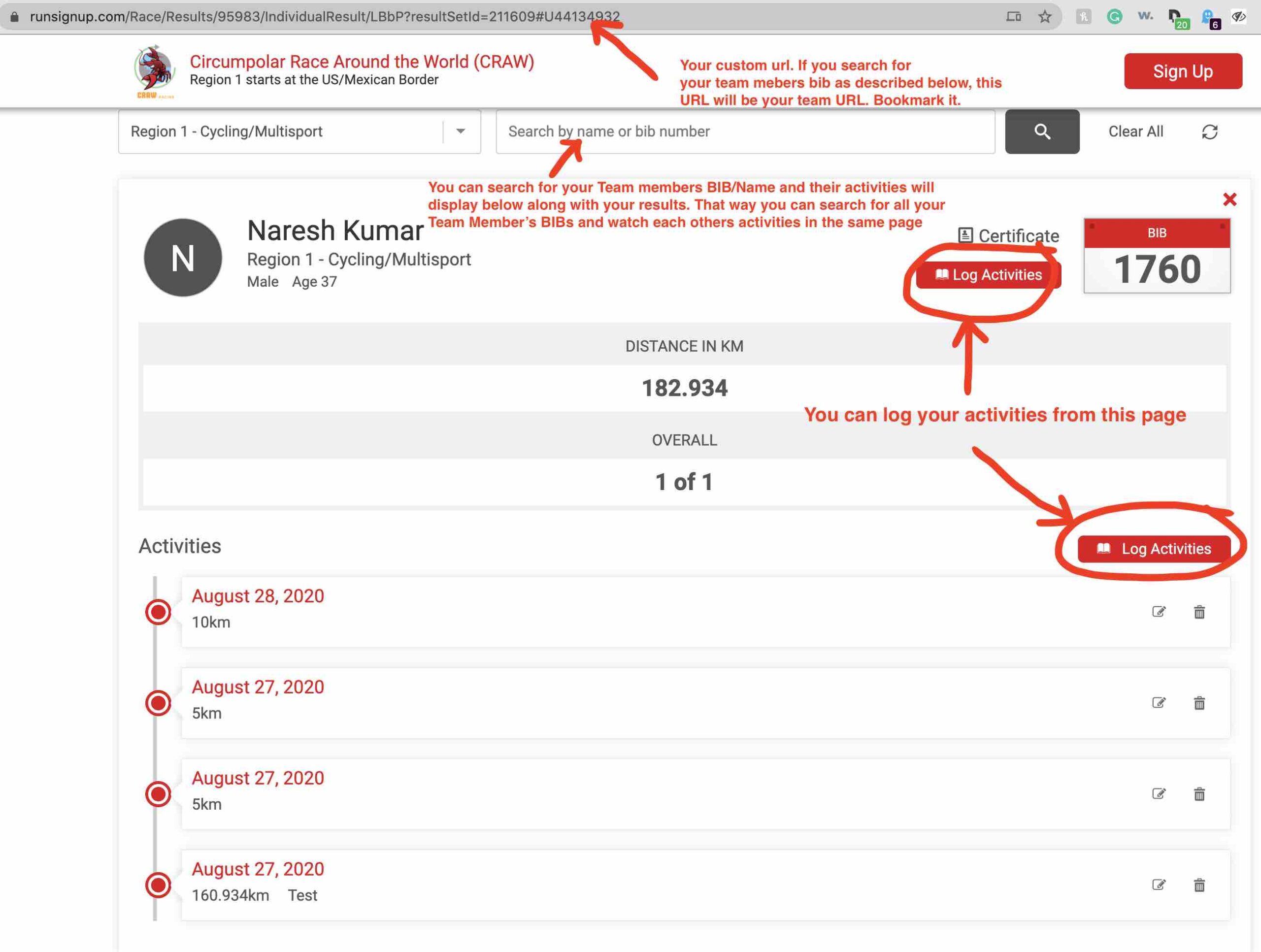
Overall: Individual Results
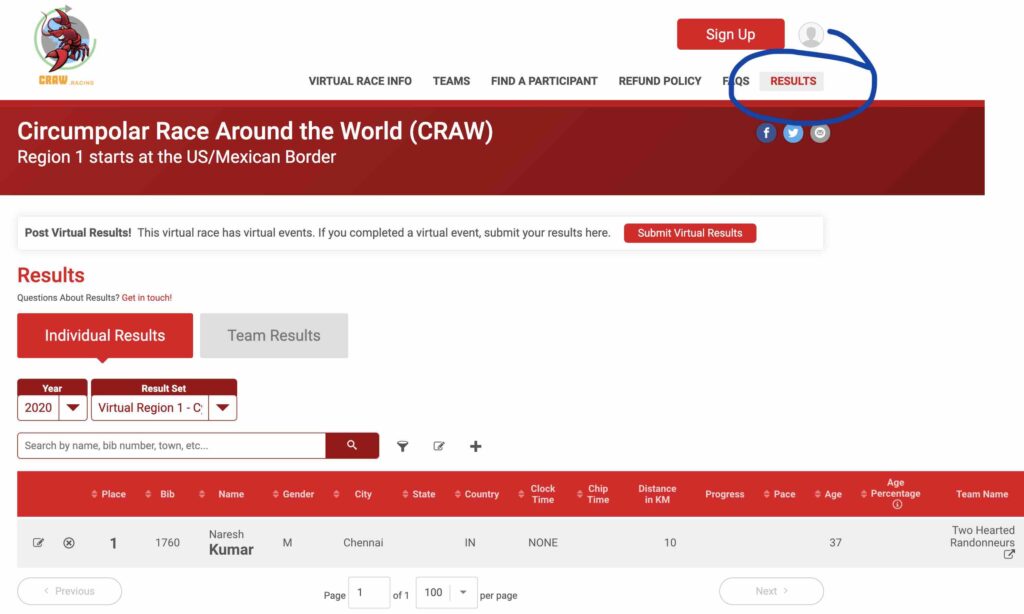
Overall: Team Results
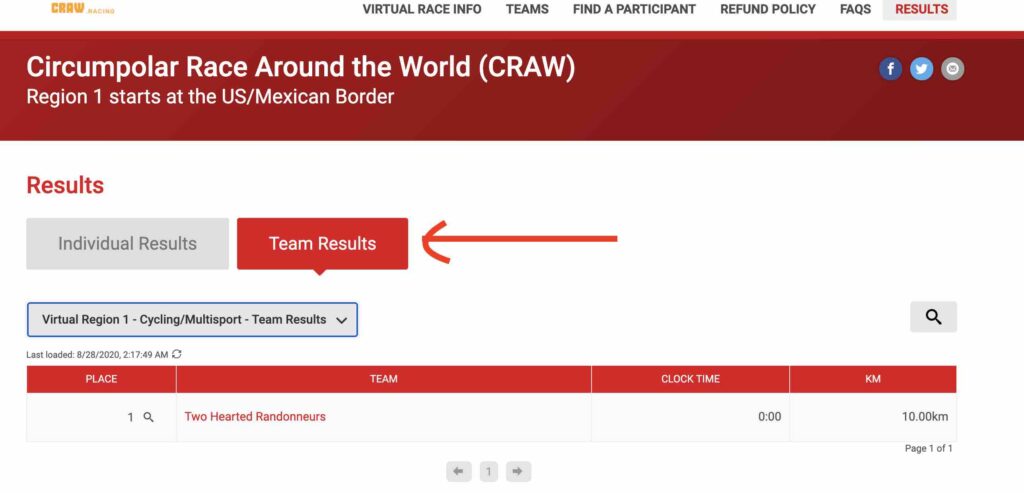
Team Results:
if you click on the Team Name in the above-shown screenshot, it will display a page shown below that lists all team members, their miles, and the team’s total distance logged and position.